Whether you are using Windows PC, MAC computer or Google Chromebook – it is important to maintain proper body posture while using these devices. You may suffer physical harm if using these devices if wrong body posture is kept. RSI (also called Repetitive Strain Injury) could be possible outcome of prolonged usage of devices in bad body posture. Hence, it is important to maintain correct body posture while you use and sit in front of computer or laptop.
Adjust ‘body posture’ while sitting on chair
Since height of each individual is different, it is important to adjust corresponding height of chair and table desk for proper overall body posture while you sit and work on computer.
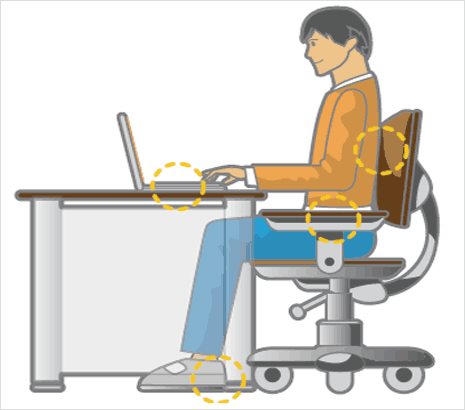
1. Adjust height of desk and chair accordingly so that your arm forms a right angle when you place your hand over the keyboard while sitting on the chair.
2. Adjust height of chair so that heel of your foot is comfortably placed on the floor. Also, keep the center of leg weight not on the chair but on the feet while sitting on the chair.
3. Adjust back of the chair so that your waist is straight while you sit on chair in front on the computer. Use proper good quality office chair with comfortable back to prevent any physical pain as you sit on the chair for long time.
4. Do not use phone kept on shoulder while you sit on the chair. Alternatively, you may use headsets for comfortable phone conversation without causing any strain on shoulders.
5. When using laptop or portable computing devices – do not lie down on bed or on the floor while using them. Also, avoid placing laptop on your lap – this can result in excessive heat and may cause burning sensation. If possible, always use them in proper position while sitting on chair with laptop placed on the table.
Adjust ‘eye position’ & monitor display height
Eyes can get real tired after prolonged computer usage. While there are tips to prevent eye strain from computer use – maintaining proper eye position also helps in reducing risk to well being of eyes.
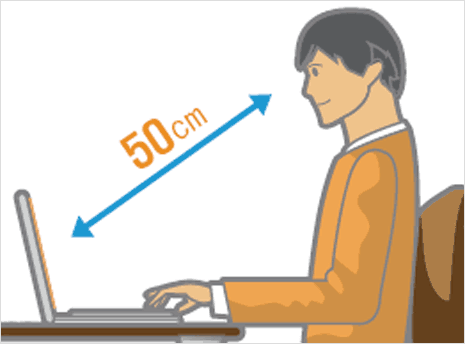
1. Do not place monitor or display screen too close to your eyes. You should maintain atleast 50 cms distance between eyes and the monitor.
2. Besides the distance, adjust vertical height of the monitor for comfortable usage. Adjust height of the monitor so that its top height is equal or lower than your eyes.
3. Adjust screen brightness according the light conditions in your room. Do not use too bright display as it can tire and dry your eyes quickly. Hence, it is recommeded to reduce monitor brightness for comfortable viewing.
4. Keep monitor clean and free from dust and greasy hand stains to prevent any strain on eyes while viewing the display on the screen.
5. If you wear glasses, make sure you keep them clean for neater view of the display screen. If possible, get anti-glare glasses as they have least light reflection and more clearer view of bright objects.
Adjust ‘hand arm position’ while using Computer
With mouse and keyboard usage, arm and hands are extensively used while working on computer. Hence, it is important to keep arm position in correct state to prevent any physical pain or injury.
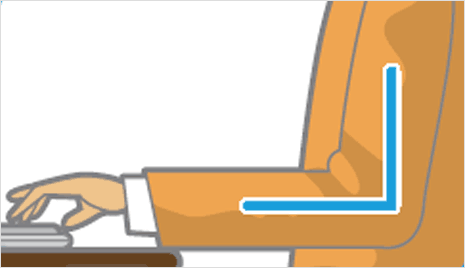
1. Try to keep arm at right angle at most times while using keyboard and mouse in the front of the computer.
2. Do not rest your palm on the keyboard while tying. Keep palm above the keyboard and softly press keyboard keys while typing. This will not tire your palm or fingers even after prolonged typing session.
3. Hold mouse with complete hand while you move it around for working on the computer. Also, do not apply too much force while using mouse.
More tips for Proper posture while using Computer
1. If using laptop for long time, you may connect external mouse and keyboard for more comfortable usage as trackpad and small keyboard on laptop can tire hands and fingers quickly.
2. Take adequate breaks while using computer for long time. Stand and move away from your workstation to refresh yourself.
3. Mainting proper light and temperature in the room for proper computer usage. Extreme light and temperature may result user adopt bad body posture to use computer. [Images & Credits: Samsung.com/support]
