While we surf internet websites in Google Chrome browser, history of data downloads, cookies and temporary files builds up in the background. If you do not delete internet history of Google Chrome browser regularly, it can build up and take lot of hard drive space on the computer. Do you want to know amount of hard drive space used by internet history files in Google Chrome browser?
Check space used by History files in Chrome browser
1. Internet History information is stored in the default folder of Google Chrome browser installed on the computer. Windows 7 and 8 users can open Run box and type following url path (make sure to replace [user] with actual username being used to login into Windows PC).
C:\Users\[User]\AppData\Local\Google\Chrome\User Data\Default
While in Linux, it is stored at: /home/$USER/.config/google-chrome/Default location.
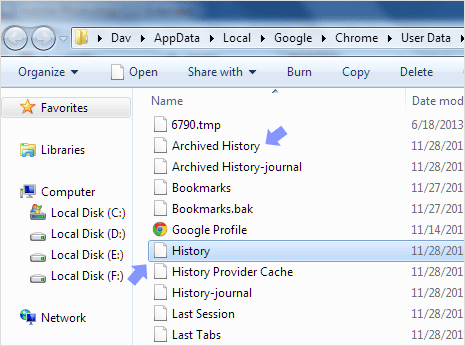
2. This will open the default Google Chrome folder on Windows PC. Here history file contains internet history information. You can see file size details by right clicking on it and then on ‘properties’ option. For more older history details check for files like: Archived History and History Index in the same folder.
Private Browsing is good option to avoid history mess
In private browsing mode of Google Chrome, no history files are stored on the computer. You can surf as many websites and no details of visited websites will be stored on the computer. For quicker access, you can create Google Chrome private browsing mode shortcut button to always browse websites in private (incognito) mode.
