You can easily open multiple programs in a single click without installing any software or utility for the same. This is possible by creating a batch file for the programs you want to open.
“Batch file” may look scary and difficult for some, but it is very easy to make one. Here is the simple procedure, open notepad and type the following:
@echo off
start “Firefox” “C:\Program Files\Mozilla Firefox\firefox.exe”
Start “IE” “C:\Program Files\Internet Explorer\IEXPLORE.EXE”
start %SystemRoot%\system32\calc.exe
start %SystemRoot%\system32\mspaint.exe
Now save the file as start.bat (you must name file with .bat extension). Now click on the created batch file and you will see 4 programs opened – FireFox, IE, Calculator and MS Paint.
You can open any program using this method, just need to understand the syntax for adding any program in a batch file. After you type start, enter any titlefor the application like FireFox, IE in the form “Firefox” “IE”
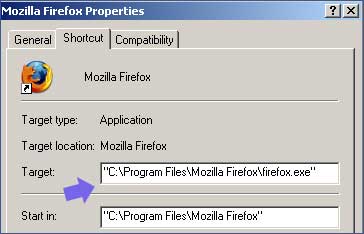
Then you need to enter the target path of that application. To find target path, right click on shortcut icon of a specific application and click on “properties’ option. You will see target path as shown in image above.
If you want all applications to open in full maximized form, then replace “start” with “start /max” in the batch file. In case creating batch file is too much of hassle, then you can use small utilities like Don’t Panic to open multiple programs in single click.
