Are you stuck with wrong language settings in Google Chrome browser? With user interface like display menus and options showing in unknown (wrong) language, it can be very difficult to revert back to default English language setting. Since Google Chrome supports number of display languages for custom user interface, there can be possibility of being stuck in wrong language while using Google Chrome.
Revert Google Chrome language back to English
1. There is no direct method for such language setting change. You need to perform little “hit and try” to modify language settings back to English. To get started, open Google Chrome browser for modifying language settings.
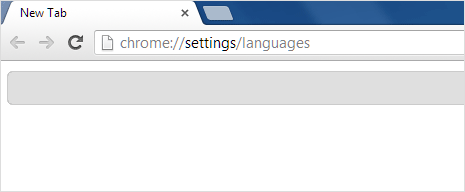
2. Since interface language is different and unknown to you, we cannot use Settings menu. Type chrome://settings/languages in the address bar (or you can simply copy and paste it). Press the Enter key and you should see Language Settings window (but in different language).
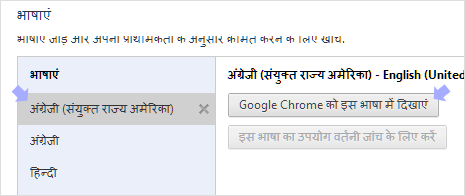
3. By default English language is selected (hint: it will have text in bracket next to the listing). Just click the first button in the next column and then click button at bottom right. Then close Google Chrome browser and open it again. Your Google Chrome browser should open in default English language now.
Video: Reset Chrome language back to default English
With no one shot solution for resetting Google Chrome language settings, this work-around should work fine in solving the wrong Chrome language settings problem.
