If you are long message conversation in Gmail that does not interest you anymore, you can simply mute it to prevent it from showing in the inbox. This will keep inbox clean as future addition to muted conversation will not display in inbox (but it will still get archived). If your address appears in the to or cc field, the conversation will pop back into your inbox ready for your attention. You can easily mute (and unmute) any email conversation using either of method as below.
Ways to Mute email message in Gmail
1. Default Mute button – Open any email message and then goto More Actions > Mute to set specific email message to mute.
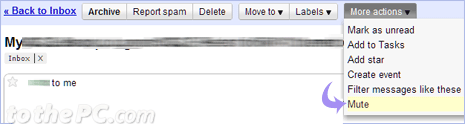
2. Shortcut key – Just open message that you want to mute and press m key to mute it quickly.
3. Smart Mute feature – It allows more refined mute behavior as muted conversations will only appear in your inbox if a new message in the conversation is addressed to you and no one else, or a new email in the conversation adds you to the “To” or “Cc” line.
To enable Smart mute option, goto Labs tab at top right and then click enable next to ‘Smart Mute’ option. Click Save Changes button at the bottom to activate Smart Mute Gmail labs feature. [via Gmail blog]
How to unMute a muted Gmail message
1. Default Unmute button – Open muted conversation and then goto More Actions > UnMute to change disable mute status. You can search for muted Gmail messages to view all muted conversations.
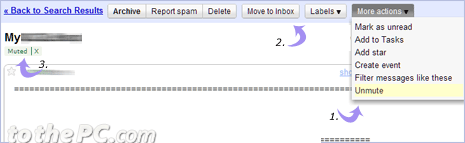
2. Move to Inbox button – You can move muted conversation to make it visible in default inbox. Open muted conversation and click ‘move to inbox’ button.
3. Click Muted button – Open muted conversation and then click X sign on muted button to disable mute for that conversation.
