If you have an existing Gmail or Google account, then you can easily setup new Youtube video channel using that account. Once you login into Youtube using existing Google or Gmail account, new Youtube video channel is automatically created. As of now, the new Youtube channel has long automatically generated URL. You can easily assign neat username and URL to your new Youtube channel using following procedure. Same process applies while assigning username to new Youtube channel created using new Google or Gmail account.
Setup new username URL for Youtube video channel
1. Goto Youtube.com website and login using your existing or new Google / Gmail account. On the homepage, click on your profile pic at top right and then click “Youtube Settings” option in the expanded menu. This should open “Youtube Account Settings” page [youtube.com/account?feature=mhee].
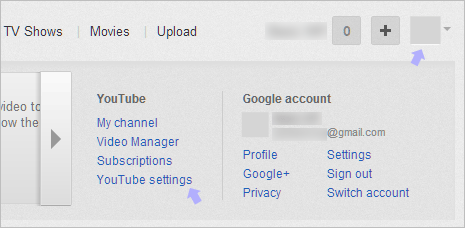
2. Click on “Revert to Username” option in “Name” section under “Account Information”. You will be redirected to “Create a username for this channel” webpage. Be very careful regarding the username you assign as username once assigned cannot be changed or modified.
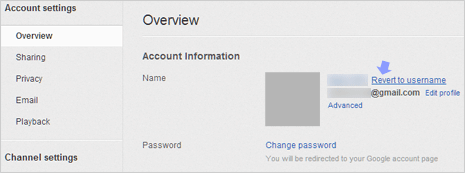
3. Type username that you want to assign, for example: if you type tothepc then your Youtube channel URL will be [youtube.com/tothepc] or [youtube.com/user/tothepc]. Click to check “I understand that my channel will be renamed” option and then click “Create Username” button.
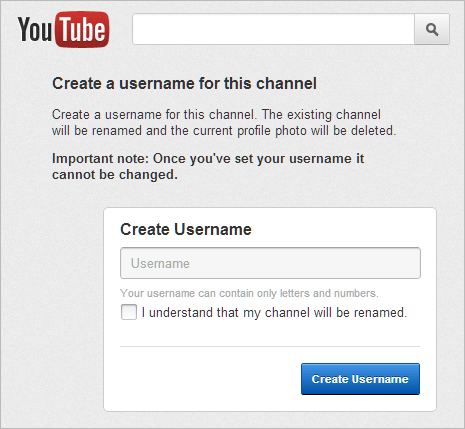
You will be redirected to your “Account Settings” page and now your Youtube channel has new username along with “easy to remember” Youtube channel URL containing the username. Since above procedure deletes existing profile photo, you can begin by uploading brand new image for your Youtube channel (now with new username and URL).
