Apple iPad has on-screen keyboard to facilitate typing routine. However, if you already own Apple Wireless keyboard – then you can configure it for use with iPad. You need to enable bluetooth on iPad in order to use Apple Wireless keyboard for typing routine instead of using the default on-screen keyboard on iPad.

Enable Bluetooth for Wireless keyboard on iPad
1. Select ‘Settings’ on iPad home screen.
2. Then under ‘General’ option select ‘Bluetooth’ on the right column.
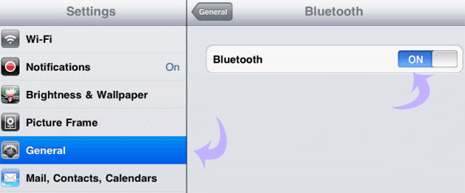
3. Tap on Bluetooth option to turn it ON. Apple Wireless keyboard should appear under detected devices. Once it shows ‘connected’ status, you can use Apple Wireless keyboard on your iPad.
Please note, the on-screen keyboard on iPad will vanish while you are using wireless keyboard. You need to turn OFF and disable bluetooth to get back the default on-screen keyboard on iPad screen.
