Pass’phrases’ are long string of random words along with password. These are cryptographically secure pass’words’ or pass’phrases’ generated from word lists. If you happen to manage large user accounts, you can easily generate huge list of random passwords and password phrases. Based on the security requirement of specific accounts, you can use password or more secure and longer passphrase.
PWgen: Create passphrases, passwords on Windows
PWgen is a free open source utility for (32bit) Windows 7, Vista and XP users to quickly generate lot of passwords and passphrases. It has lot of customization options to create passwords or passphrases based on your specific requirements.
1. Download PWgen utility on your Windows computer. Follow onscreen steps to install program utility on the PC.
2. Launch PWgen to view settings window. Customize include characters settings for generating list of passwords. Set password length and character set with options like: hex, easy to read, alphabets, symbols and more.
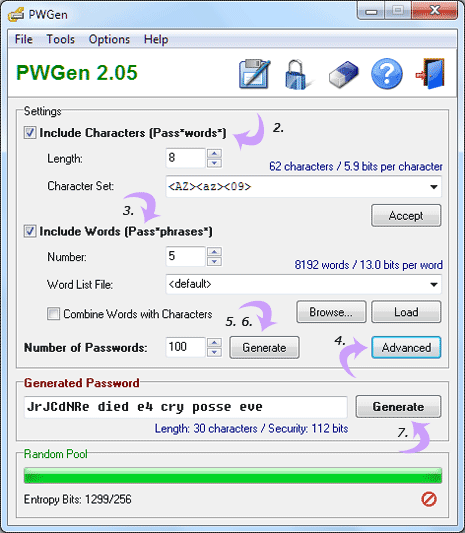
3. Then customize include words settings for generating list of passphrases. Set the number for the passphrases. You can also load file containing list of words to be used in passphrases by clicking browse button.
4. Click Advanced button to access more settings to customize rules for words to be included in passphrases like: uppercase, lowercase, separated by space, at least one uppercase character, add special characters, ambiguous characters and more.
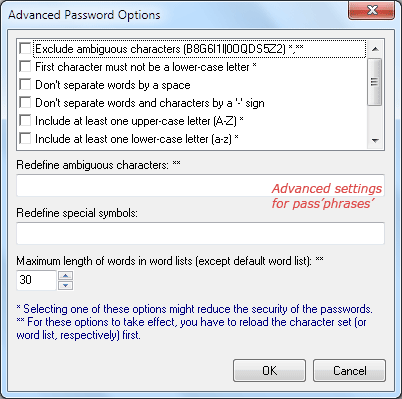
5. To generate list of passwords, set the ‘number of passwords’ and click Generate button. A notepad file will open containing list of generated password. You can save that file for future use and reference. Make sure ‘include words’ options is unchecked (no tick) to generate password list.
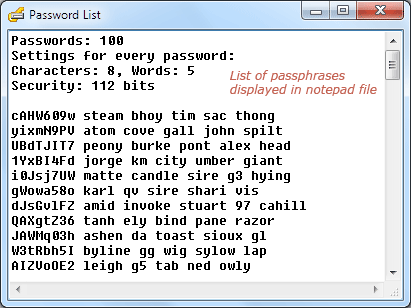
6. To generate list of passphrases, click Generate button. Make sure ‘include words’ options is checked (with tick) to generate passphrases list. You can save notepad file displaying list of generated passphrases.
7. If you want to generate only onepassword or passphrase, click Generate button at bottom right. Then manually copy the displayed password or passphrase.
