 Majority of time is spent checking emails of friends, associates and of course replying to them as well. Besides Yahoo, number of people use Gmail for Email needs.
Majority of time is spent checking emails of friends, associates and of course replying to them as well. Besides Yahoo, number of people use Gmail for Email needs.
So here is list of Gmail Keyboard shortcuts, that will help in quicker browsing, composing, replying of emails. Also, before you try any of the following shortcuts, make sure ‘Keyboard shortcuts’ are turned ON, by default they are OFF.
To turn keyboard shortcuts ON, click on ‘settings’ option at the top right part of your inbox window. Then highlight the option ‘keyboard shortcuts on’ and click on save changes button at the bottom. After this you are ready to use following shortcuts.
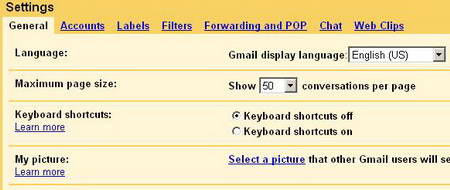
In Bold: shortcut key
In Italics: basic use or definition
In Normal: Detailed action
- c – [Compose] - Allows you to compose a new message.
+ c allows you to compose a message in a new window. - k – [Move to newer conversation] – Opens or moves your cursor to a more recent conversation.
- j – [Move to older conversation] – Opens or moves your cursor to the next oldest conversation.
- n – [Next message] – Moves your cursor to the next message.
- p – [Previous message] – Moves your cursor to the previous message.
- x – [Select conversation] – Automatically checks and selects a conversation so that you can archive, apply a label, or choose an action from the drop-down menu to apply to that conversation.
- s – [Star] – a message or conversation Adds or removes a star to a message or conversation. Stars allow you to give a message or conversation a special status.
- ! – [Report spam] – Marks a message as spam and removes it from your conversation list.
- r – [Reply] – Reply to the message sender.
+ r allows you to reply to a message in a new window. (Only applicable in ‘Conversation View.’) - a – [Reply all] – Reply to all message recipients.
+a allows you to reply to all message recipients in a new window. (Only applicable in ‘Conversation View.’) - f – [Forward] – Forward a message.
+ f allows you to forward a message in a new window. (Only applicable in ‘Conversation View.’) - <Ctrl> + s – [Save draft] – Holding the
key while pressing s when composing a message will save the current text as a draft. Make sure your cursor is in one of the text fields — either the composition pane, or any of the To, CC, BCC, or Subject fields — when using this shortcut. - # – [Delete] – Moves the conversation to Trash. via
To navigating faster in Gmail, here are some combo keys shortcuts: y then o [Archive and next], g then a [Go to ‘All Mail’], g then s [Go to ‘Starred’], g then c [Go to ‘Contacts’], g then d [Go to ‘Drafts’], g then i [Go to ‘Inbox’]. Hope this will quicken up things!
