Adobe Photoshop is an awesome application to satisfy design thirst of any user. It is a heavy loaded graphics application which can be used to create awesome designs and render cool photo effects. With awesome-ness, it comes with slow loading interface (as often complained by many Photoshop addicts). Here are two simple Photoshop settings change, that should make Photoshop faster and load quickly.
1. Turn OFF Saving of image previews
– Open Photoshop and goto: Edit > Preferences > File Handling
– Select “Never Save” option for Image Previews.
– Click OK and perform the 2nd step.
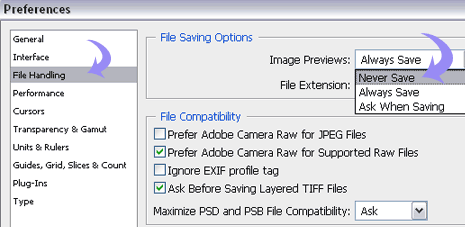
2. Change the Cache Level to 1
– Open Photoshop and goto: Edit > Preferences > Performance
– Move the slider to set Cache Leve to 1
– Click OK and then restart Photoshop.
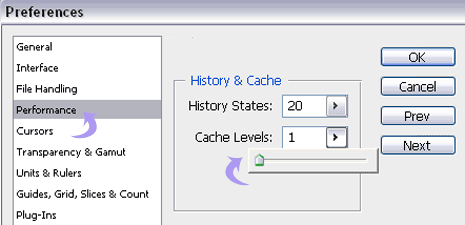
Above steps look simple but are effective in dealing with slow Photoshop. Just try above steps and you for sure will feel new zip as Photoshop load faster on your computer. Thanks Danrubin
