Websites identify web browser through user agent settings. If you change user agent, then a website may take it as different web browser while you may be using same web browser. Modern web browsers have in-built feature to change user agent settings. Popular web browsers like: Internet Explorer, Google Chrome and Mozilla Firefox support user agent switchers. However, process to access settings for changing user agent is different in each web browser.
Change user agent in Internet Explorer
1. Open Internet Explorer web browser and press F12 key to launch “Developers Tools” section. Alternatively, press Ctrl key to see top menu toolbar and then goto Tools > Developer Tools option. Now you should see “Developer Tool” window at the bottom part of Internet Explorer window.
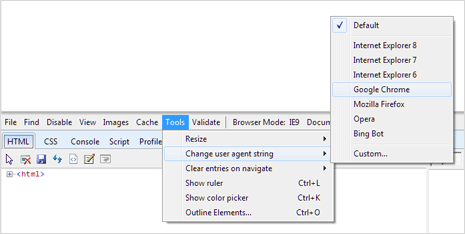
2. In the “Developer Tools” window, goto Tools > Change user agent string option. You can click to select and change to any available user agent setting. Options may include: Bing Bot, Opera, Mozilla Firefox, Google Chrome and Internet Explorer 6,7,8.
Change user agent in Google Chrome browser
1. Launch Google Chrome browser and click on Wrench icon at top right. Then goto Tools > Developer Tools (or simply press Ctrl + Shift + I keys). This will open “Developers Tools” window at lower half of the browser window.
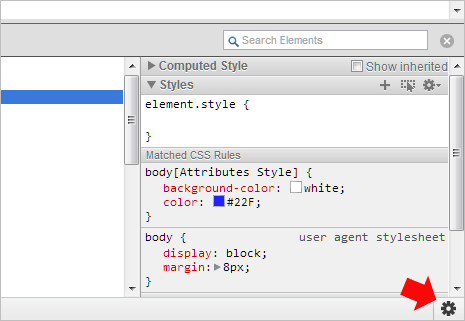
2. Click on Setting icon at bottom right part and then click on “User Agent” tab on the Setting window. Now click to check “Override User Agent” option.
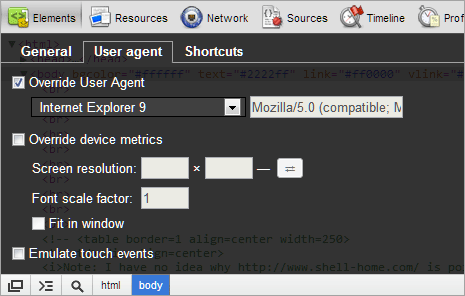
3. Then select user agent option from the drop down box as per your requirement. There should be lot of available options including different version of Internet Explorer, Mozilla Firefox, iOS (for iPad and iPhone), Android and so on.
Change user agent in Firefox web browser
1. Switching to different user agent in Mozilla Firefox is more complex routine as compared to Internet Explorer and Google Chrome. Open Firefox and type about:config in the address bar. Press the Enter key and then click “Promise button” on warranty void message screen to continue.
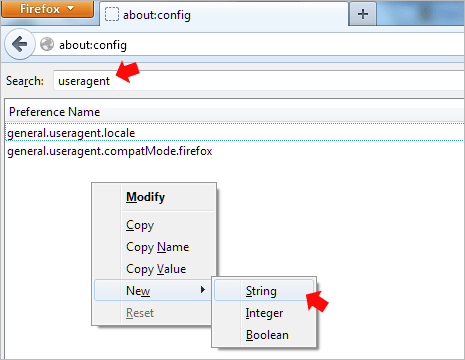
2. Now type useragent in the search box and press the Enter key. You should see two listings in the search results. Now right click and goto New > String option.
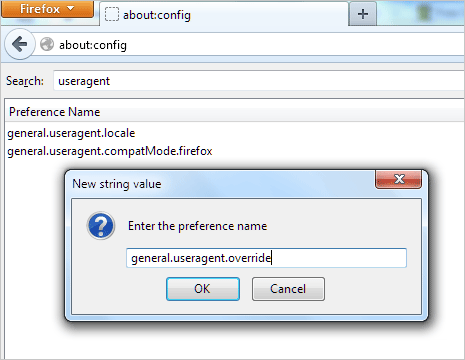
3. Enter general.useragent.override in the “Enter the preference name” box and click OK button. Now you will see “Enter String value” box. Here you need to manually enter value of the user agent that you want to use. There are no pre-defined options available in Firefox browser.
You can find full listing of user agents at user-agents.org website. For example we can use: Mozilla/4.0 (MobilePhone SCP-5500/US/1.0) NetFront/3.0 MMP/2.0 (compatible; Googlebot/2.1; http://www.google.com/bot.html
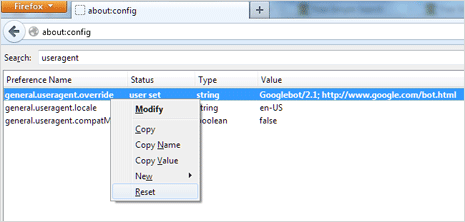
4. Enter the value and click OK button, now your Firefox browser is using different user agent. To revert back to original settings, you can right click on general.useragent.override option and then click Reset option.
