Addons (also called plugins, extension) adds more functionality to your browser & simplify tasks. Addons are available to add different type of features to your browser. More addons in a browser can make it slow and few addon may post security risk. In such case, you can always disable addons from Firefox or Internet Explorer browser.
Disable Addons on Firefox
1.Open Firefox & click on Tools
2. Go to add-on. A window will pop up showing all the add-ons installed on your browser.
3. Click on the addon & click on disable button & now that add-on is disabled.
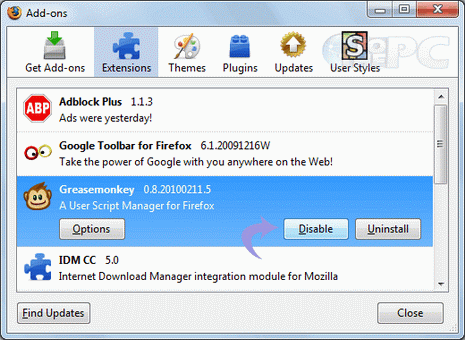
This will disable the add-on on your Firefox browser. To enable it you need to click on the enable button by following the same steps.
Disable addon on Internet Explorer
1. Open your Internet Explorer window.
2. Click on Tools > Manage Add-ons.
3.Click on Toolbar and Extension in the left pane of the window. This will show you all the add-ons that are installed on your I.E. browser.
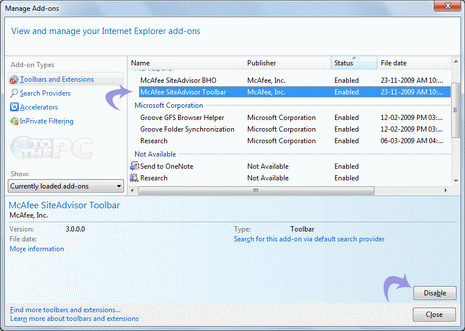
4. To disable the extension, click on the specific extention and then click on Disable button at the bottom of the window.
This will disable the extention installed for the browser. To enable the extention you need to click on the enable button, which will now appear for that extention, by following the same steps.
