Do you fear other users using your computer might delete or move your important files? You can easily put such fear to rest by using handy utility “Prevent”. This free utility can disable and stop basic functions like cut, copy, paste, delete, rename on any Windows computer.
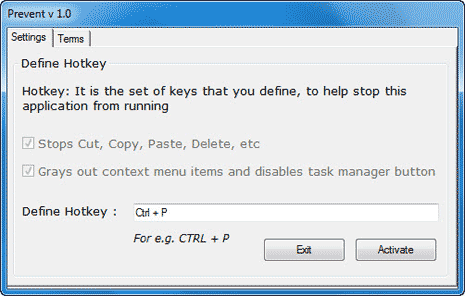
Use Prevent to Disable copy / paste
1. Download Prevent utility & install it.
2. Double click Prevent icon to launch the utility.
3. Define hotkey to use utility like Ctrl + P
4. Click Activate button to start using this utility.
You can stop the utility by using the set hotkey. It also disables the Task Manager’s End Process button. Also, it does not allow you to right click on process name and click on end process. It grays out the context menu items, disable Ctrl+C, Ctrl+X and Ctrl+V and/or stops the process. One simple and very useful utility.
