Gmail inbox just went through brand new makeover for better management of different type of emails. New Gmail inbox allows you to organize and access email messages quicker using tabbed format. While this concept is not new, we have already seen tabbed organization with Priority Inbox feature. However, the implementation is better with focus on classifying emails depending on their types instead of importance.
Features of new Gmail inbox look with tabs interface
New interface allows you to display email messages in different tabs. There are five different tabs available, each showing different type of email messages in your Gmail inbox. These includes:
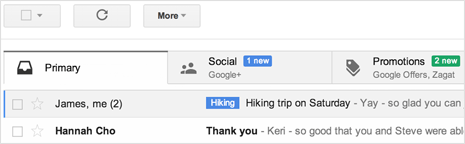
1. Primary has all important messages from family, friends and other messages including messages with star.
2. Promotions show deals, offers, and other promotional emails.
3. Social include all email message communication from social networks, media-sharing sites, online dating services, gaming platforms.
4. Updates has all confirmation notification messages like receipts, bills and statements.
5. Forums tab include messages from online groups, discussion boards, and mailing lists.
You can fully customize the tabbed look of your Gmail inbox like select only tabs that you want from all five to none. Easily move messages between tabs using simple drag and drop routine or simply star specific message to always make it appear in the primary tab. [Screenshot via Gmail blog]
Activate & enable new look Gmail inbox with tabs
1. New interface option is being slowly rolled out to every user in coming weeks. Once it is available in your Gmail account, you can easily enable it. In your Gmail inbox, click on Gear icon at top right.
2. Then click on Configure Inbox option (should be visible soon). Check the boxes of the tabs you want to see and click Save. All selected tabs should be visible in your new look Gmail inbox.
Video: How to add new tabs in Gmail inbox
Once you activate new Gmail inbox with tabs, there is always an option to go back and revert to old style classic Gmail inbox – you won’t be stuck in this. Try this new Gmail look, if you like it – use it by customizing tabs otherwise disable this new feature. This feature is also available in Gmail app for Android, iPhone and iPad devices.
