iOS 5 software update for iPad introduces new Split Keyboard feature. This allows you to split on-screen keyboard on iPad into two parts allowing much easier typing using thumbs. Besides splitting keyboard into two parts, you can also position each part up or down for comfortable positioning as per your thumbs. Split keyboard feature should be available on your iPad with iOS 5 software update (coming this fall) which is available now for download.
Turn ON & position Split keyboard on iPad
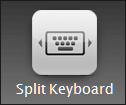 Split keyboard is available in both portrait and landscape mode of Apple iPad screen orientation. After iOS 5 software update, this feature would be available on your iPad
Split keyboard is available in both portrait and landscape mode of Apple iPad screen orientation. After iOS 5 software update, this feature would be available on your iPad
1. Once you have on-screen keyboard on iPad screen for writing some text in notes, email and so on – press and hold the Keyboard key (button located at bottom right part of the keyboard layout).
2. Two options will pop out: dock or split. Select the Split option, this will split the keyboard into two parts. Left part of keyboard is aligned to left part of the screen, while right part of keyboard is aligned to right part of the screen.
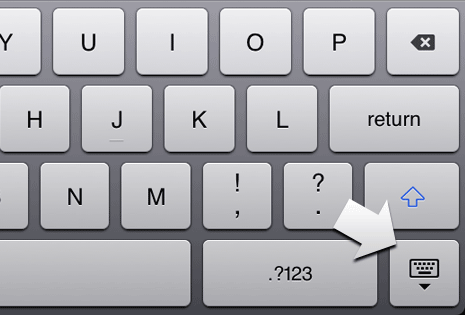
3. You can start typing on split keyboard using your thumbs. If you find position uncomfortable, you can align parts of keyboard up or down according to your thumb position. To align parts of the keyboard, press and hold the keyboard key and then move up or down to align position of keyboard parts.
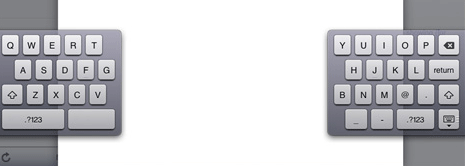
4. To join and combine split parts of the keyboard, press and hold the keyboard key and select Dock and Merge option. This will return the keyboard to default single piece display.
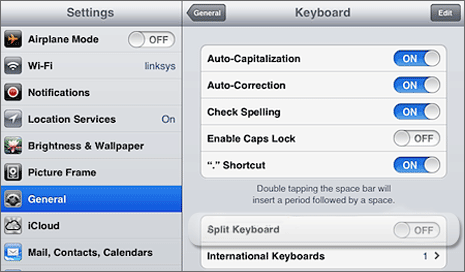
If above does not work, make sure you are using iOS 5 software on Apple iPad. Also check, if split keyboard feature is turned ON on your iPad. Tap Settings icon and then tap Keyboard option under General tab. On keyboard setting screen, make sure Split keyboard has ON status. From here you can enable or disable iPad Split keyboard feature easily. [Originally published on Aug 21, 2011 – Updated Oct 13, 2011]
