Google Docs is an excellent alternative to Microsoft Office software. If you do not intend to spend money on buying Office software and has computer connected to internet connection, then Google Docs online suite is a very good option. Further, if you often use Google Docs for word processing needs: you can make whole routine more easy by creating desktop shortcut for new Google Docs files. You can make different desktop shortcut icons for different type of Google Docs files like document, presentation, spreadsheet and drawing.
Make desktop shortcut for new Google Docs file
1. Right click on empty space on desktop and then goto New > Shortcut

2. Create shortcut dialog box will open. Here we need to type address for opening specific type of Google Docs file.
Docs: https://docs.google.com/?action=newdoc
Presentation: https://docs.google.com/?action=new_presentation
Spreadsheet: https://spreadsheets.google.com/ccc?new
Drawing: https://docs.google.com/drawings/create?hl=en
3. Lets move forward by creating desktop shortcut for Google Docs document file. Paste https://docs.google.com/?action=newdoc in “Type the location of the item” text box. Then click Next button.
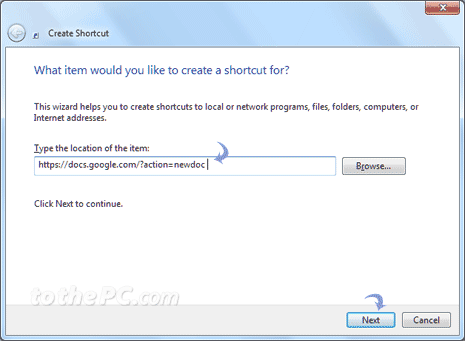
4. Now type name to identify the created shortcut. For example: type ‘New Google Document’ and click Finish button.

5. New desktop shortcut icon with name ‘New Google Document’ will be created. Double click on this shortcut icon to open Google Docs editor for creating new Google Docs document file.
You may get prompt to login into your Google Docs account if not logged in automatically or previously. Similarly, you can create desktop shortcuts for creating new spreadsheet, presentation and drawing file of Google Docs online suite.
