You can quickly access things on Windows 7 phone by adding (or pinning) to Start. You can pin almost anything like apps, contacts, pictures, songs, notes website, map location to Start on Windows 7 mobile phone. Pin things to start and perform tasks faster on your Windows 7 phone.
How to ‘Pin to Start’ on Windows 7 phone
You can pin any item on Windows 7 phone either using ‘pin icon’ or using ‘pin to start’ pop-up option. Following is easy procedure to pin few items on Windows phone.
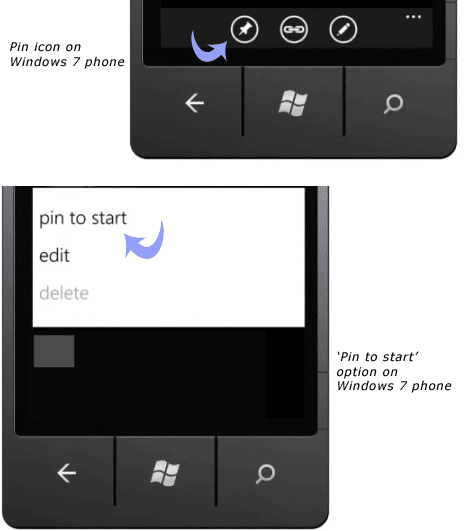
1. Pin an application – From Start, flick left to the Applications list. Then press and hold the application you want to pin and press ‘Pin to Start’.
2. Pin a website – First, open website you want to pin. Then press More … and press Pin to Start option.
3. Pin an album – From Start, flick left to the Applications list and then press Music + Videos. Under Zune, press Music and then press the album you want to pin. Press and hold the album art and press Pin to Start option.
4. Pin a location – From Start, flick left to the Applications list and then press Maps. Type the location you want to find. Press the flag identifying the location and then press Pin icon.
