We can make an Excel spreadsheet file more interactive by inserting links to relevant data like webpages, other parts of workbook, email address, documents and so on. You can easily insert and add hyperlink to specific part of worksheet in Excel spreadsheet to display related information without messing around with actual spreadsheet document contents.
Creating Hyperlink in MS Excel 2007, 2010
1. Open MS Excel Worksheet.
2. Select the cell where you want to make it a link.
3. Go to Insert > Hyperlink & a window will pop up.
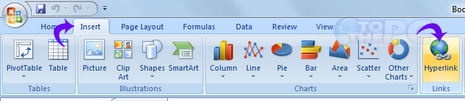
I. Inserting a Web Page
1. Click on Existing file or web page
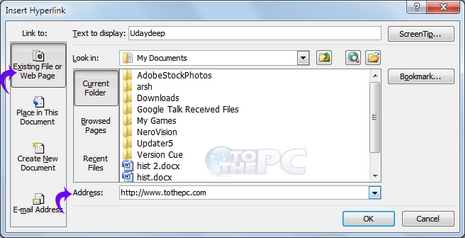
2. Write the address of the web page in the Address bar at the bottom & Click on OK
II. Inserting other places in Worksheet
1. Click on Place in this Document
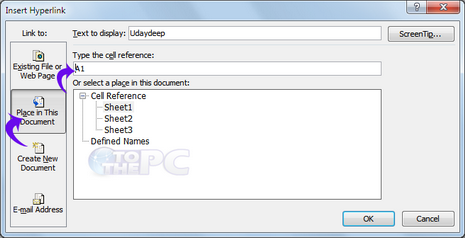
2. Give the location of the cell to which to want to link and select the work sheet & Click on OK
III. Inserting another document
1. Click on Create New document.
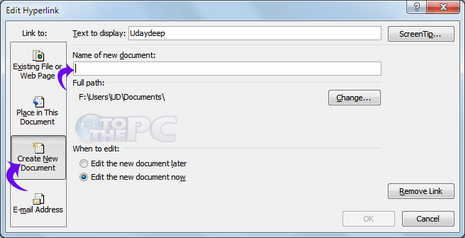
2. Give the name and click on OK.
IV. Inserting Email Address
1. Click on Email Address
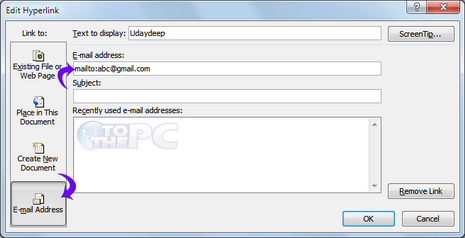
2. Add the email address of the person & click ok.
In above ways you can add and insert links to a cell in Microsoft Office Excel spreadsheet file.
