By default slide switch on iPad device was used to lock screen orientation display. However, with iOS 4.2 update slide switch worked as mute button and did not lock screen orientation display anymore. Now with latest iOS 4.3 update, iPad users can chose to make slide switch to either lock screen orientation or use as mute button. This can be configured and customized from Settings screen on the iPad.
Change iPad Slide switch to mute or lock display
1. Tap Settings > General and look for Use Side Switch to option.
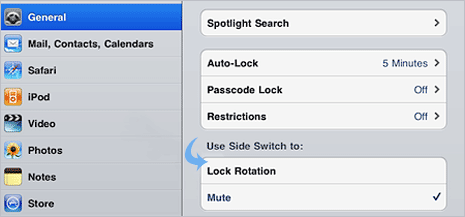
2. Tap to select Lock Rotation or Mute option under Use Side Switch to for using iPad’s slide switch to lock screen orientation or mute sounds respectively.
Please Note – Mute will only disable audio alerts and notifications on your iPad. It will not mute audio playback from music, movies, podcasts and so on.
Mute sound when slide switch is set to lock screen
1. Double click on Home button to display recently used apps and then flick from left to right along the bottom of the screen.

2. Tap the Mute button at bottom left part of the screen. A slash will appear across the Mute button indicating sound is now set to mute.
Lock screen when slide switch is set to mute sound
1. Double click on Home button to display recently used apps and then flick from left to right along the bottom of the screen.
2. Tap Screen Rotation Lock button at bottom left part of the screen. A lock will appear on screen rotation lock button indicating screen orientation is now locked.
