We often use mouse to quickly navigate to elements on a webpage. While there are Chrome keyboard shortcuts to perform basic tasks quickly in Google Chrome browser, you can also use mouse’s middle button (mouse wheel) for even quicker actions in Chrome. Checkout following listing of mouse middle button shortcuts for Google Chrome browser.
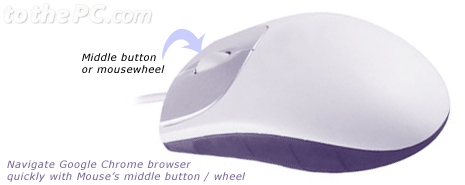
1. Open Links in Chrome
Click link with middle mouse button / mousewheel to open link in new tab in the background.
Click link with middle mouse button / mousewheel and press Shift key to open link in a new tab and switch to the newly opened tab.
2. Open buttons in Chrome menu bar
You can click menu buttons like forward, back, refresh with middle mouse button / mousewheel to open them in new tab in the background.
3. Close Tabs in Chrome
Click middle mouse button or press mousewheel to close any opened tab.
4. Zoom In / Out webpage
Press Ctrl and scroll your mousewheel up will enlarge or zoom in webpage.
Press Ctrl and scroll your mousewheel down will zoom out and make webpage smaller.
5. Scrolling webpage layout
Press middle mouse button or mousewheel to activate auto scrolling. Move your mouse around auto scroll icon to navigate webpage in desired direction.
Press Shift and scroll mousewheel to scroll webpage horizontally.
