Majority of users do not bother to check and configure font settings of a web browser. We just open weblinks and start browsing web content. All modern web browsers allow users to change default text settings. You can configure to change default font type and size of text of either of web browser including: Firefox, Internet Explorer and Google Chrome.
Text Settings in Firefox
1. Open Mozilla Firefox web browser.
2. Click on Tools > Options.
3. Under the Content Tab, Click on Advanced option in Font and Colors section.
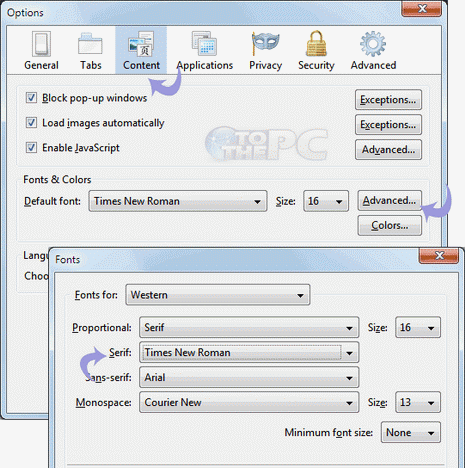
4. Select the font and size for the text that you want to see.
5. Also uncheck the option, allow the web page to choose its own font.
Text Settings in Internet Explorer
1. Open Internet Explorer.
2. Click on Tools > Internet Options
3. Under the General tab click on Font option located at the bottom of the window.
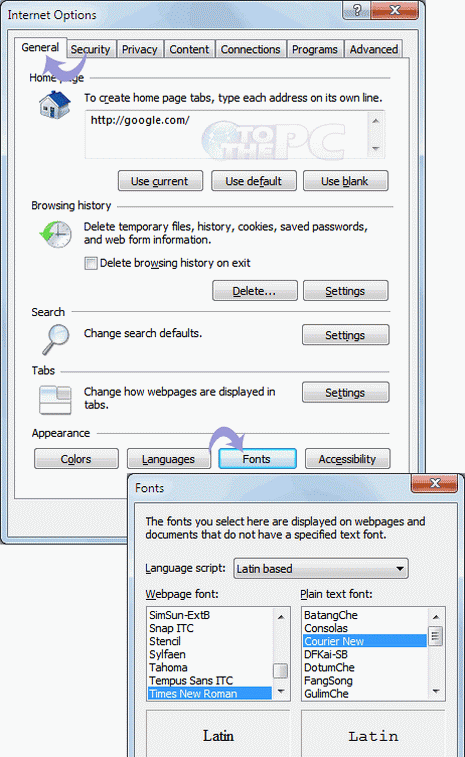
4. A window will pop up, select the favorite font and size of the text for your browser.
Text Settings in Google Chrome
1. Open Google Chrome.
2. Click on the wrench icon > Options
3. Go the Under the Hood tab and click on Change Font and Language setting.
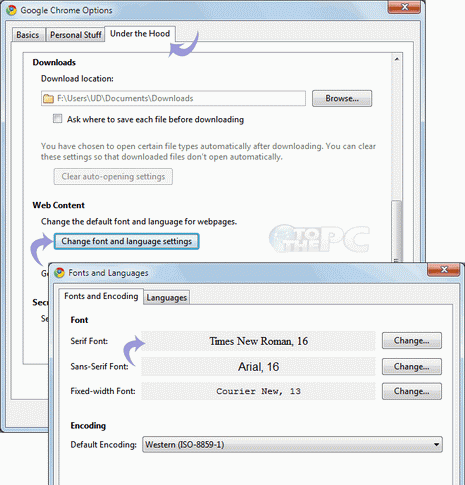
4. A window will pop up from where you can choose the font and size for the text.
