Have you ever checked ‘Other Contacts’ in Contacts section of your Gmail inbox? It must be filled with lot of email ID contacts which you do not intend to add to your contacts list. Everytime you send an email to new email ID (contact), it is automatically added to ‘other contacts’ in Gmail inbox. Now you can stop all this by disabling auto addition of email contacts by selecting manual contact addition option.
Stop auto add of outgoing Email contacts in Gmail
1. Login into your Gmail inbox and click Settings button at top right.
2. On Gmail Settings webpage, scroll down and look for “Create contacts for auto-complete“.
By default “When I send a message to a new person, add them to Other Contacts so that I can auto-complete to them next time” option is selected.
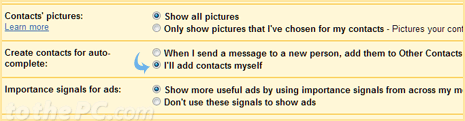
3. Click to select “I’ll add contacts myself” option.
4. Then click ‘Save Changes’ button at the bottom. From now on, no email ID contacts will be added to contacts section of your Gmail inbox.
