For few users Bookmarks bar is very important component in a web browser. It allows quick hopping to favorite websites with minimum clicking. You can easily manage favorite websites in bookmarks bar in Google Chrome browser. By default, bookmarks bar is visible in new Chrome window. You can always hide or show bookmarks bar in active window from Chrome options.
Shortcut key to turn ON / OFF bookmarks bar
1. Launch Google Chrome browser.
2. Press Ctrl + Shift + B keys to show Chrome bookmarks bar. Press Ctrl + Shift + B keys again to hide the bookmarks bar.
Configure to hide / show Chrome bookmarks bar
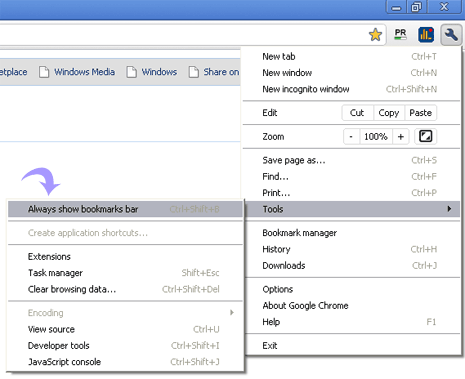
1. Open Google Chrome browser.
2. Click on wrench icon and then goto Tools > Always Show Bookmark bar.
