 With internet spreading faster than ever before, children are more vulnerable from website not meant for them. Kids are tempted to check out website meant for adult audience and waste their productive time surfing them.
With internet spreading faster than ever before, children are more vulnerable from website not meant for them. Kids are tempted to check out website meant for adult audience and waste their productive time surfing them.
One alternative to prevent children from accessing websites NOT meant for them is to BLOCK them. Here are two easy ways to block specific websites without letting children know – you blocked them!
First method involves use of small utility ‘Any Weblock’. It allows you to block any website on your computer. It works with any web browser and displays a fake error page. No network knowledge required to configure. You only need to know the domain/subdomain names of the websites (like: orkut.com)
It allows you to export and import to share block list among computers. You can also auto-backup and rollback to a previous backup for quick changes. Very handy and useful utility.
Second method is a manual way of blocking specific websites as explained by Amit Bhawani. Here is simple procedure of this manual method::
- Go to Start menu and click on Run.
- Type, notepad c:\WINDOWS\system32\drivers\etc\hosts and click OK.
- Go to last line and enter list of websites to be blocked as shown in picture.
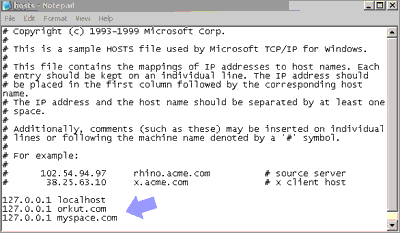
For example to block Orkut you need to add: 127.0.0.1 orkut.com
To Block MySpace you need to add: 127.0.0.1 myspace.com
After making changes, save the file and those specific website will no longer be accessible on your computer. To undo changes, delete lines for specific websites and its back to normal. Quick, easy and safe!
