By default, Google Search show safe results. However, any user can go to settings page and turn OFF filtering to see explicit results using Google Search. Now you can lock Safe Search feature on Google to prevent toggling between filter and no-filter for search results. With Safe search locked, all users accessing Google on same PC will only get safe filtered results without possibility of turning off safe search filter.
How to lock Safe Search on Google
1. Open Google.com in web browser.
2. Click Settings > Search Settings (at top right part).
3. Click “Lock Safe Search” link on settings page.
4. Login using Google or Gmail account.
5. Click Lock Safe Search button on confirmation screen.
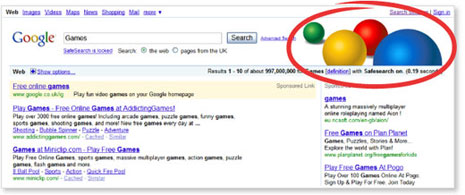
You will see colored balls on search results page when safe search is locked. All users accessing Google on same PC will get safe search results from Google. Here is video explaining it all:
For sure one easy way to prevent young users from accessing mature or explicit content. If one particular website pose threat to your kids, you can block that specific website or how about restricting kids computer usage time – take your pick.
