There are times while at office or home that you need to move away from computer. However, you cannot shut down computer during that time. If you log off from PC, all applications running in the background are closed, you may not want to close current applications. Best way to deal with such situation is to lock the PC and this is very easy, requiring NO addition hardware or software.
Lock Windows PC using Keyboard
Windows XP, Vista, 7 operating system includes Microsoft Natural Keyboard shortcut to lock your computer. Just press (Window key + L) keys to lock the PC. To re-again access to locked PC, press the Enter key and enter your login password (if already set). Once PC is back, you can resume work in previous state of work and applications.
Shortcut Icon to lock PC
Besides the keyboard shortcut method, you can create a shortcut icon and use it to lock PC instantly.
1. Right click on desktop & click on New > Shortcut.
2. Write rundll32.exe user32.dll, LockWorkStation in the location field.
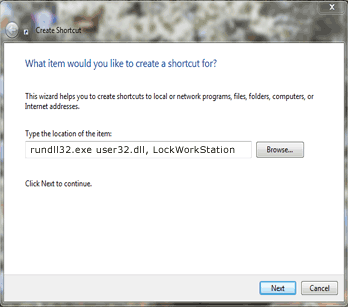
3. Then click Next > Finish. Now Double click on the shortcut that is created on the desktop to lock your PC.
Use Command Prompt to lock PC
You can even lock PC using Command prompt. Just run the following command to lock Windows computer anytime.
1. Click on Start > Run. Type cmd and click OK button.
2. Write rundll32.exe user32.dll, LockWorkStation & click Enter.
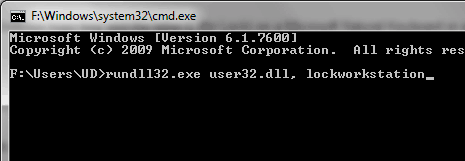
Once your Computer is locked, no one can use the PC when you are away and PC is ON (but locked).
