Google Chrome may look minimalistic but it for sure is loaded with lot of cool features. For example, easy to use ‘drag-drop’ feature to create desktop shortcut of currently viewed webpage in Google Chrome browser. This feature enable user to quickly create desktop shortcut link of any webpage opened in Google Chrome. This can done in two ways: from Omnibar or from start button next to Omnibar.
Create shortcut by dragging contents of Omnibar
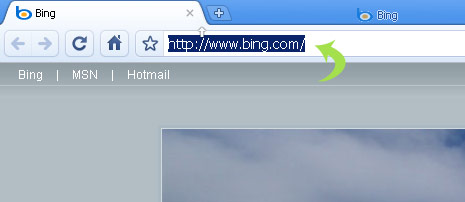
1. Open any webpage in Chrome, for example: www.bing.com
2. Double click omnibar to highlight & select URL.
3. Drag and drop URL to desktop screen. A shortcut for URL will be created.
Create shortcut by dragging Star button
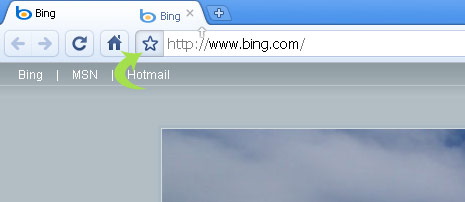
1. Open any webpage in Chrome, for example: www.bing.com
2. Drag and drop star button next to Omnibar. A shortcut for URL will be created on the desktop.
Both methods will result in creation of destop shortcut of webpage being viewed in Google Chrome browser. Drag and drop of star button method looks more neat and easy – take your pick!
