Do you love sharing computer screenshots with friends on Flickr photo sharing website? You can make this process very easy and quick using Screenshotr tool. It allows you to capture screenshots and directly upload them to your Flickr account from the comfort of the desktop without having to open web browser for uploading process.
Upload screenshots from desktop to Flickr
1. Download Screenshotr program [source] and launch it. Then click authorize your Flickr account, Flickr login webpage will open for you to enter the login details.
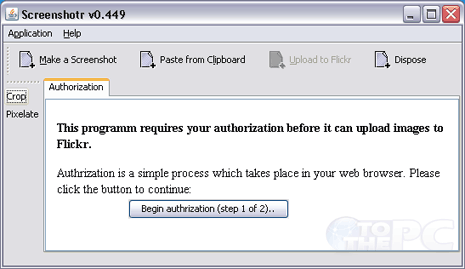
2. Click Next on second option that read “If you arrived at this page because you specially asked screenshotr to connect to your Flickr account, click here:” and then click authorize button on the next screen.
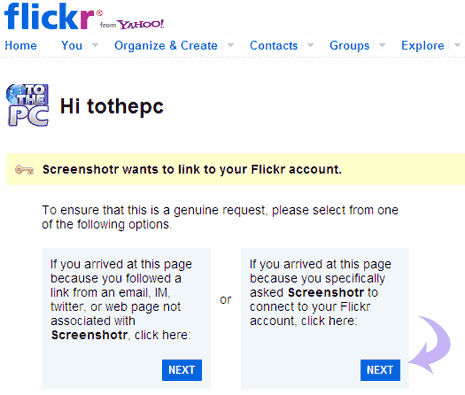
3. Then click Authorize button on the Screenshotr application screen.
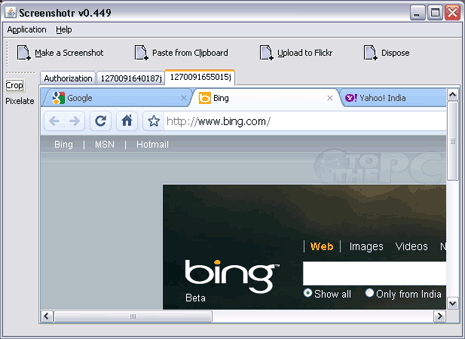
4. Click ‘Make a Screenshot’ button on Screenshotr window. Screenshot will appear and then click ‘upload to flickr’ button to quickly upload screenshot from desktop to your Flickr account.
You can do similar for Twitter using Desktop Tweet program. It allows you to take screenshot of desktop screen, upload and tweet photo on your Twitter timeline.
