Most of us will know how to open Command prompt Windowwhile on Window’s desktop screen. Click on start, click on run, type “cmd” and click on ok. Black command prompt window will come up on the screen. Even with Maximize button at the top of the window, Command Prompt window will at best cover half of the screen.
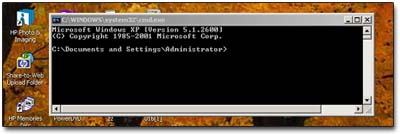
How to make it cover full screen? Well this is really easy. You can easily open Command prompt windows in full screen that will resemble as if you are working in DOS mode. So here goes steps to make it full screen:
- Click on start, run and type “cmd”.
- Click on ok and command prompt window will appear.
- Now Press Alt & Enter keys at the same time.
- Bingo! Command Prompt window will be full screen.
To get out of full screen, press Alt and Enter keys again. Alternatively you can also type “exit” at the command prompt for a swift exit. So when can we use this tip? Well, one can use this if monitor is way too small to see things clearly while working in command prompt.
Hey… how about playingwith your friends pretending everything is lost on computer and now we have to work in DOS screen to start re-installation.
