Do you want to quickly search for specific email messages instead of manual browsing of messages in your Gmail inbox? You can easily search and view email messages that you actually need by using advanced Gmail’s email search operator (words). Based on your searching needs, you can mix match various search operators and get desired results quickly.
1. To & From operator
This is bery basic search operator for quick searching of email messages in Gmail. To: operator allows you to search and view email messages sent to specific person (or email ID). While From: operator allows you to search and view email messages from specific person (or email ID).
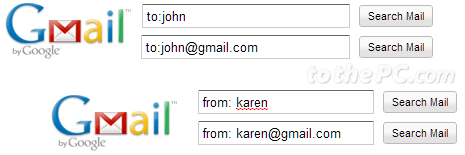
to: John
to:John@gmail.com
from: Karen
from:Karen@gmail.com
2. Attachment & Filename operators
You may be sending or receiving lot of email messages with file attachments like images, documents, pdfs and so on. You can easily filter email messages with attachments.
has:attachment
Will display all emails with attachments
from:Ron has:attachment
Will display emails from Ron with attachments

Taking attachment filtering to next level, you can search attachment files by filenames or file type using filename search operator.
filename:work.txt
Search for emails with work.txt file
filename:(jpg OR jpeg OR png)
Display emails with photo attachments
filename:(pdf OR doc OR xls OR ppt) OR docs.google.com OR spreadsheets.google.com
Emails with document attachments
filename:(avi OR mov OR mpg OR mpeg OR mp4) OR youtube.com/watch
Emails with video attachments
filename:ics
Emails with calendar events
3. More basic Gmail search operators
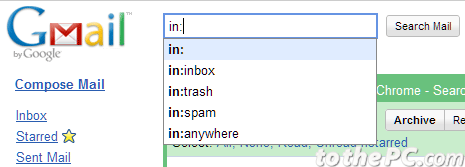
I. in:inbox to search messages inside inbox. For example: in:inbox from:ron will display emails from Ron stored inside inbox.
II. in:trash to search emails inside trash. For example: in:trash from:ron will display emails from Ron stored in trash folder.
III. in:spam to search email messages inside spam folder. For example: in:spam from:ron will display emails from Ron stored in spam folder.
IV. is:starred will display starred email messages. For example: is:starred from:ron will display email from Ron from starred messages.
V. is:unread will display unread email messages. For example: is:unread from:ron will display unread emails from Ron.
VI. is:read will display read email messages. For example: is:read from:ron will display read emails from Ron.
VII. in:anywhere allows you to search messages everywhere including spam and trash. By default, search exclude trash and spam folders. For example: in:anywhere dinner will search for messages with word dinner inside inbox, trash and spam folders.
VIII. is:important allows you to search messages that Priority Inbox considers important. For example: important from:ron displays messages from Ron marked as important by Priority Inbox.
4. Conditional operators: Or, hyphen, quote, after

I. OR is conditional operator for searching either of two stated search filters. OR must be typed in capital letters while using this operator. For example: from:Karen OR from:John will display emails from either Karen or John
II. Hyphen (-) operator allows you to exclude specific word from your default email message searching routine. For example: Google -Microsoft will display messages with word Google but does not contain word Microsoft in them.
III. Quotes (” “) operator allows you to search email messages with specific phrase. For example: “Where is the party” will display email messages with ‘Where is the party’ phrase.
IV. After & before search operator allows you to search for email messages within specific period. For example: after:2010/01/10 before:2010/03/10 will display email messages between 2010/01/10 and 2010/03/10 dates.
V. ( ) is used to group words and specify terms that should not be excluded. For example: from:Ron (party OR exams) will display emails from Ron that either contain words party or exams in them.
5. Other search operators for Gmail

I. is:chat is used to search for chat messages. For example: is:chat hot will display chat messages with word hot in them.
II. list: is used to search for messages on mailing list. For example: list:dan@live.com will display words dan@live.com in the headers, sent to or from this list.
III. label: allows you to search for messages with specific label. For example: from:Ron label:friends will display messages from Ron with label friends.
IV. subject: allows you to search for specific words in the subject line of email messages. For example: subject:party will display email messages with word party in the subject line.
Above is an exhaustive listing of search operators that you can use while searching for specific messages in Gmail inbox.
