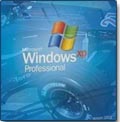 One should clear all temporary files, folders etc on regular basis for one simple reason – they are all temporary. On practical aspect, removal of temporary stuff allow computer to start faster and improve its overall functioning speed.
One should clear all temporary files, folders etc on regular basis for one simple reason – they are all temporary. On practical aspect, removal of temporary stuff allow computer to start faster and improve its overall functioning speed.
If you are battling with slow system startup or frequent freezing then try out following steps. These steps should improve situation at hand. You can perform these steps even if your system is working fine. These are basic hygiene steps to keep computer running in good shape.
1. Prefetch – These are temporary files and should be removed on regular basis. Click on start, click on run. Then type prefetch and click on ok. Select all files by pressing [Ctrl & A keys] and then hit the delete key.
2. Delete system temporary files – Click on start, run. Type %temp% and click on ok. A window with number of files and folders will appear. Select all the files and then delete them. Please note some files will not be deleted and you may get an error. This happens when you attempt to delete a file currently in use. So ignore those files.
3. Delete Internet Cookies & Files – Most of us are hooked to internet and are lazy enough to keep internet history files and cookies. Make sure you delete all that stuff on regular basis. To delete temporary stuff in Internet Explorer: right click on the IE icon and click on properties. Alternatively, when IE window is open, click on Tools option at the top and then click on Internet Options.
This will bring Internet Properties window up, click on Delete cookies button to delete all the cookies. Now click on Delete Files, check mark option Delete all offline content and then click on ok. Lastly click on delete history and then click on yes.
To delete delete temporary stuff in Firefox, open Firefox and then click on tools option and then click on Clear private data. Check all the options and click on clear private data now button.
Above steps will make you computer breathe easy and run faster. In case system is still slow then get ready for a big plan with sequential steps: run Anti-Virus/spyware scan, Reinstall windows, Upgrade/add more memory and list goes on.
