Google Docsis a cool web service from Google that allows creating and storing of different types of document files. Incase you are worried about files in your Google Docs and want to backup them immediately, checkout gDocs Backup utility. It allows you to download and backup all files in Google Docs account on your computer with simple single click procedure.
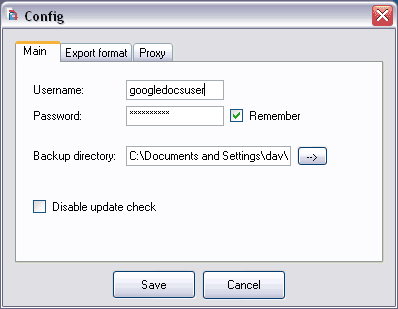
Related – Find, open & upload Google Docs from the desktop
After download and install of utility, you will see configuration settings window. Enter your Google Docs username and password. Also, select the folder or directory where all your Google Docs file should be saved on the computer. Click Save button and then click exec button on popup window. This utility will quickly save Google Docs files on your computer. You can also select export type document format from File > Options. Download gDocs backup utility, here is video explaining the process – very handy!
