Image optimization and compression is very important routine to share lot of photos without too much file size or data transfer. Picture compression allows you to reduce color format, allowing smaller sized photos without too much lose in picture quality. You can compress pictures contained in Microsoft Word documents for overall smaller size facilitating quicker sharing and transfer.
Compress pictures in Microsoft Word
1. Open Word document with picture(s). Click to select and highlight picture that you want to compress.
2. Goto “Picture Tools” on the ‘Format’ tab. If you do not see Format tab, double click on picture for this tab.
3. Then click “Compress Pictures” option under ‘Adjust’ group.
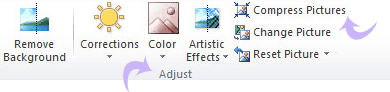
4. Select “Apply only to this picture” check box to compress only selected picture in Word document. Under ‘Target Output” click the resolution that you want. 220 ppi is the default resolution.
You can also reduce size of PowerPoint slideshows using in-built compress media feature.
