Do you have two or more contact details for same person in your Gmail contact list? Well, its time to do some cleanup to organize and work in a better manner in Gmail. You can easily eliminate duplicate contacts by merging them.
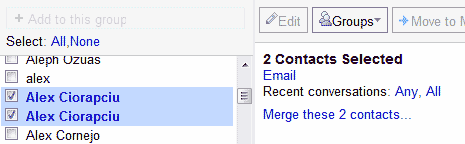
Login into Gmail, click on contacts link on the left side of the window. Then tick or select multiple duplicate contacts, you will get merge link. Click merge these contacts link and free your Gmail inbox from duplicate contacts crap. Google OS Blog explains meaning of different type of contact listings:
- All Contacts – these are all of your contacts.
- Suggested Contacts – people you have contacted frequently.
- Most Contacted – contacts you email and chat with the most.
Merge duplicate Gmail contacts and trim down your Gmail contact list for easy Techno Life, what say? [Image Credit: GOS Blog]
