Time is displayed in two formats – 24hrs and 12hrs. For example after 12:59, either 13:00 (24hrs format) or 1:00 (12hrs format) is displayed. If you are using default settings for the United States, system will have 12-hour clock settings and for other countries/regions use 24-hour clock.
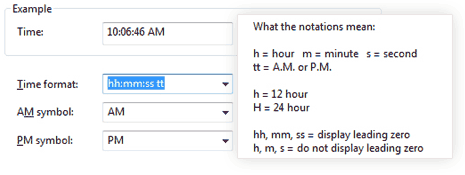
Here are simple steps to change or switch between 24hr and 12hr clock settings on your Windows Vista computer:
1. Click the Start button.
2. Click Control Panel, click Clock, Language and Region. If you are using Control Panel in Classic View, double-click Regional and Language Options, and then skip the next step.
3. Click Regional and Language Options.
4. Click Customize this format.
5. On the Time tab, do one of the following:
- Change Time format to HH:mm:ss for a 24-hour clock.
- Change Time format to hh:mm:ss tt for a 12-hour clock.
Windows XP also use similar settings for clock display. In Control Panel, click Date, Time, Language, and Regional Options. Click Regional and Language Options > Customize > Time tab and then change the time format.
QuickTip: Microsoft Outlook shows time as 13:00PM and not 1:00PM. You don’t have to modify any settings in Outlook, instead switch system display clock format using above procedure to configure time format.
