PowerPoint slideshow can be made dynamic and animated using various animation effects. You can add animation to different elements on a slide including text, images, charts etc. Don’t want to waste time setting animation for each element and still create beautiful animated PowerPoint slideshow? You can apply animation effect to all elements in single click using ‘Animation Painter’ feature in PowerPoint 2010.
Use Animation Painter for quick PowerPoint effects
1. Open PowerPoint slideshow and click on one element like text on slide.
2. Then goto ‘Animation’ tab and click ‘Animation Painter’ option.
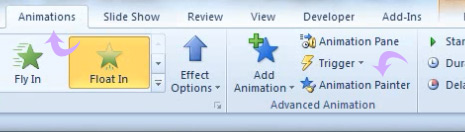
3. On clicking ‘Animation Painter’ button, mouse cursor will have paint brush. Click on other elements on the same slide to render similar animation effect.
You can select different element and use animation painter to render similar effect to other elements in single click action. For sure one quick and easy way to add animation effect to multiple elements in PowerPoint slideshow.
