Excellent Analytics is a free Microsoft Excel plugin to import Google Analytics data into an Excel spreadsheet. After the import you can manipulate and save date for further analysis. You can build queries with all dimensions and metrics available in Google Analytics. Also apply filters to create advanced queries and use Excel formulas, charts, and pivot tables.
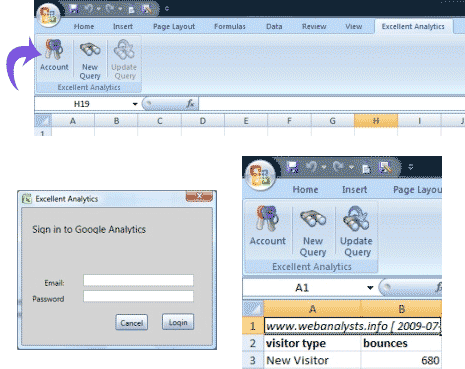
Import Analytics data ito Microsoft Excel
1. Download Excellent Analysis plugin & install it.
2. After install, you will see “Excellent Analysis” tab in MS Excel.
3. Click “Account” button & enter Google Analytics account login details.
4. Click “New Query” button to see Excellent Analytics window.
5. Tick or check type of data or fields you want to import from Analytics.
Besides selecting different fields for data import, you can also set different filters and formulas for data manipulation as per requirement. One easy and familiar MS Excel way to work with Google Analytics data. It works with Microsoft Excel 2007 on Windows XP and Vista. Here is video explaining it all:
