Removing duplicate items from data in Microsoft Excel worksheet can take lot of time and effort. If you are using older versions of MS Office Excel 2003 or earlier, you still have to delete duplicate threads manually. However, in Office 2007 and above, you can easily remove all the duplicate cells quickly with single click of a button.
Remove Duplicates items in Microsoft Excel 2007
1. Open file in MS Excel from which you want to remove duplicate items.
2. Select all the data and click on the Data tab.
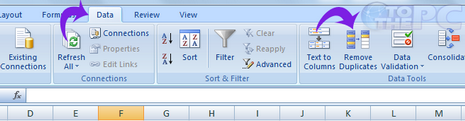
3. Then click on Remove Duplicate button under the data tab and it is all done.
All the duplicate data present in the worksheet will be deleted auotmatically with a click of single button. For sure one handy time saving feature in newer Microsoft Excel.
