Using Send To menu you can send or copy files from one location to other on Windows computer. All the items listed in Send To menu are contained in Sent To folder. You can easily customize and add new items, application shortcuts to the Send To menu by adding new items in the Send To folder on Windows.
Customize ‘Send To’ menu items
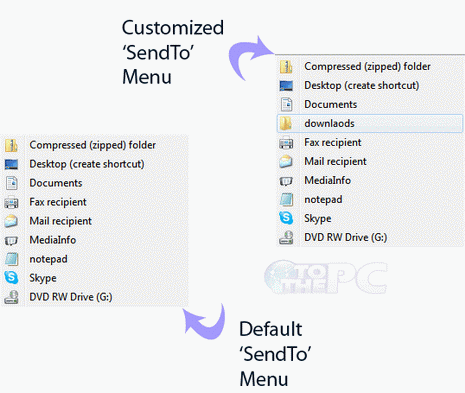
1. Open Windows explorer > Tools > Folder Option. Under the View tab click on show hidden files and folders and click on OK.
2.Click on Start button > Run.
3. Type C:\Users\USERNAME\AppData\Roaming\Microsoft\Windows\SendTo and click on Run. Make sure you replace USERNAME with your actual Window’s user name.
4. A window will open containing shortcuts of applications and folders in it.
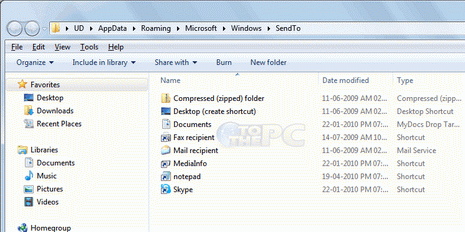
5. Right click on an empty space. Go to New > Shortcut.
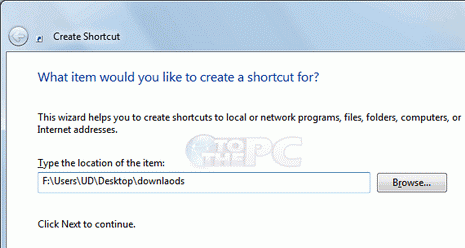
6. Type the location of the application or folder in the field and click on next and then on Finish Or you can drag and drop application shortcut in Sendto folder.
Now open Send To menu to view newly added application shortcut in it. You can add any number of applications or folder location in the send to menu. This works on all versions of Windows.
